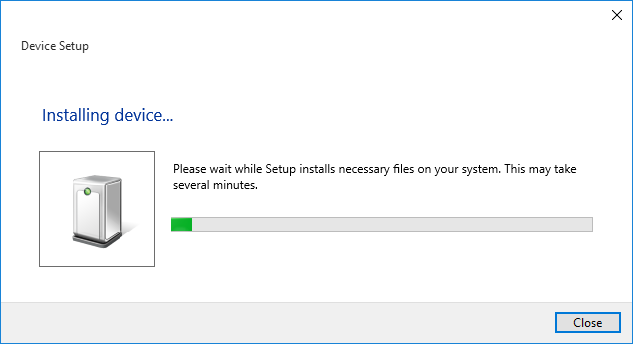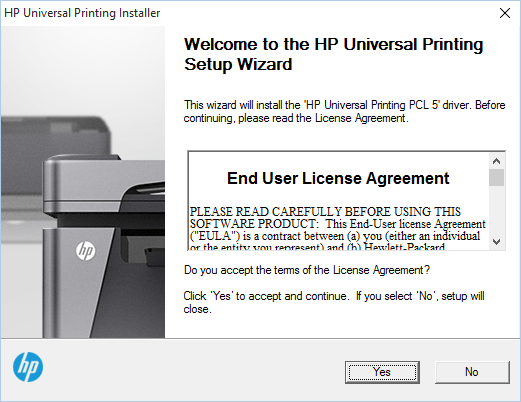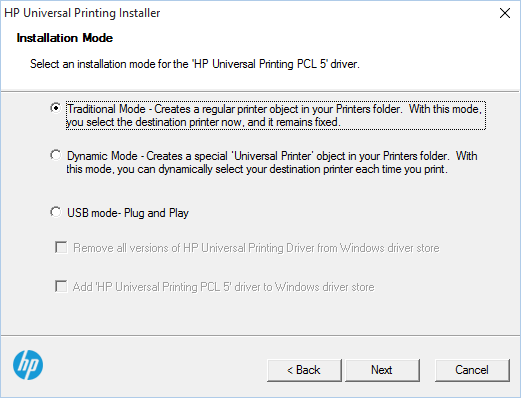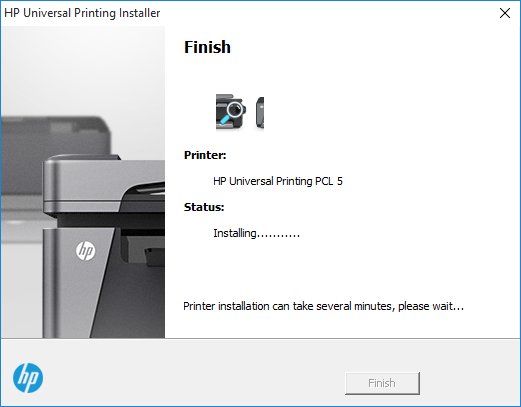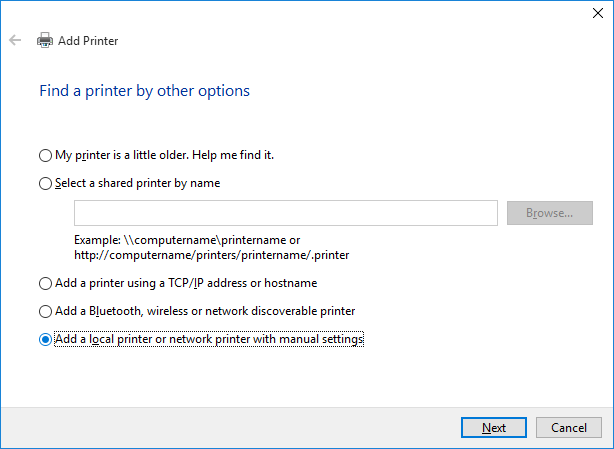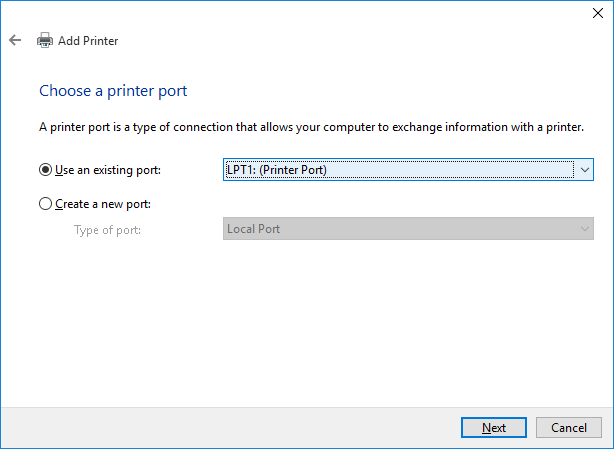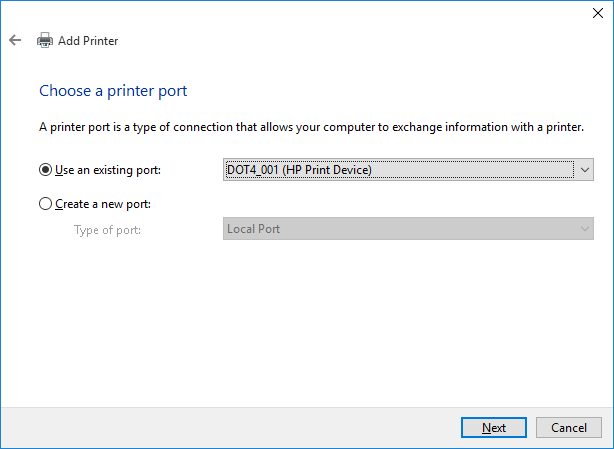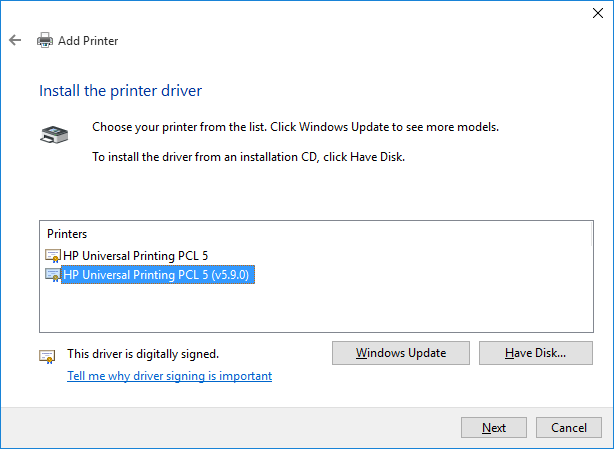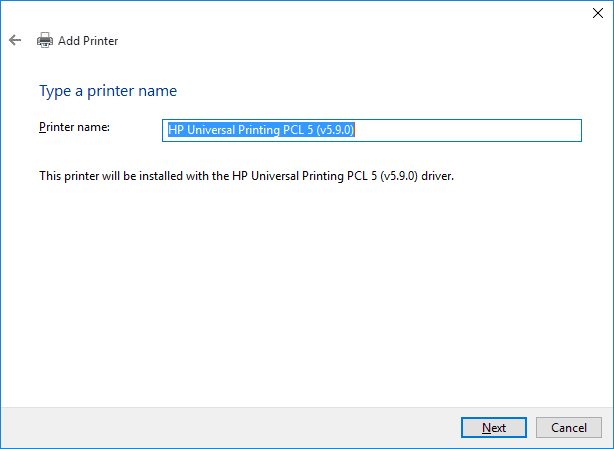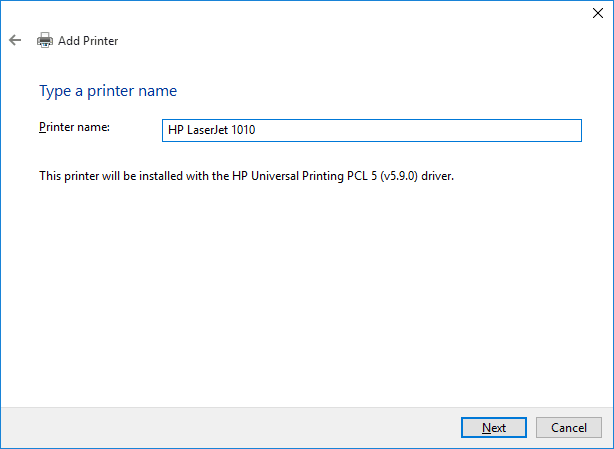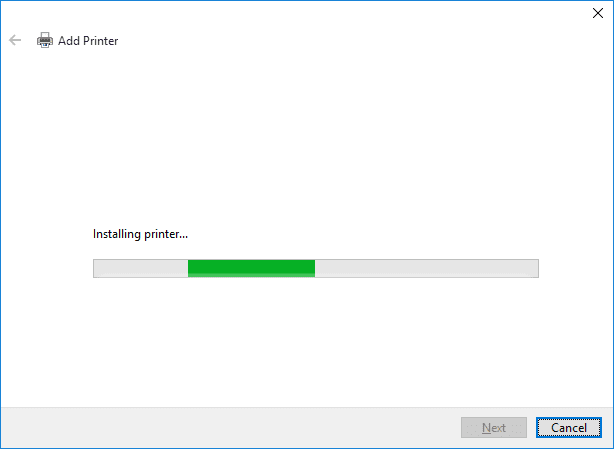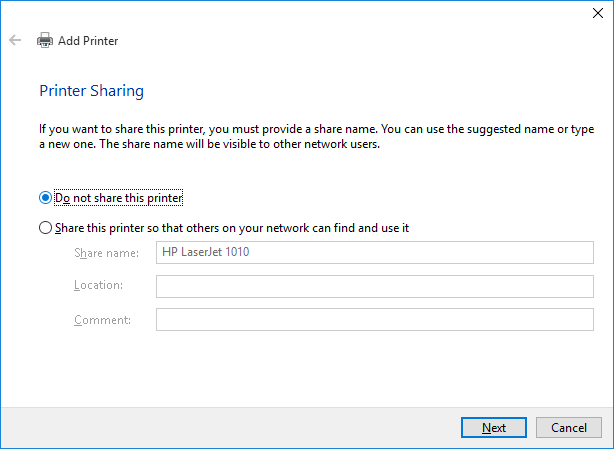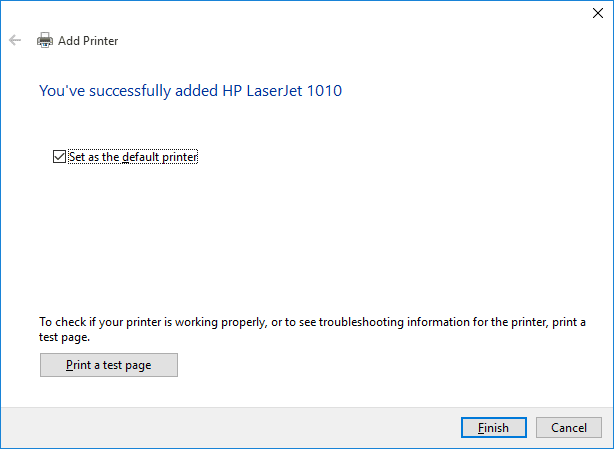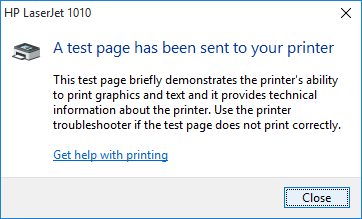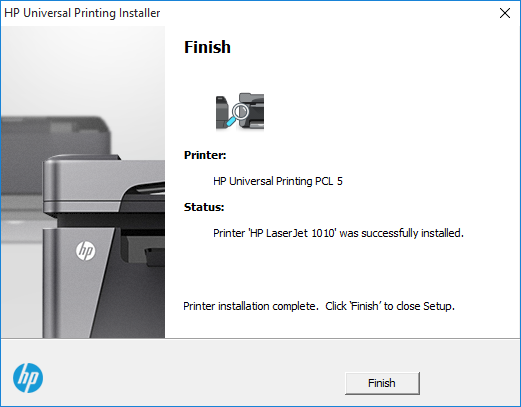Download either the Windows 32bit or 64bit driver from below:
Windows 32bit driver (HP Universal Print Driver for Windows PCL5 (32-bit) v6.1.0.20062) - ftp://ftp.hp.com/pub/softlib/UPD/hp-upd-6.1.0.20062/upd-pcl5-x32-6.1.0.20062.exe
or
http://rgho.st/6dQw6lTjY
Windows 64bit driver (HP Universal Print Driver for Windows PCL5 (64-bit) v6.1.0.20062) - ftp://ftp.hp.com/pub/softlib/UPD/hp-upd-6.1.0.20062/upd-pcl5-x64-6.1.0.20062.exe
or
http://rgho.st/7JhZVDfrP
1. Make sure that your printer is turned ON.
2. Connect your printer to your computer, you will see this screen:
leave it to install and close it once it is finished.
2. Run upd-pcl5-x32-6.1.0.20062.exe or upd-pcl5-x64-6.1.0.20062.exe depending whether you are installing on 32bit windows or 64bit windows.
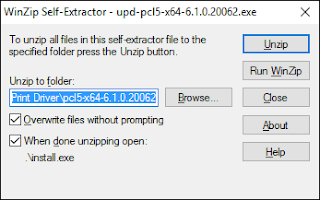
Click "unzip" then click "ok" and then you will see the following screen:
3. Click "Yes"
4.
Select "Traditional Mode" and click "Next"
5. You will briefly see this screen:
6. this screen will then appear:
Select "Add a local printer or network printer with manual settings" and click "Next".
6.
Select "Use an existing port" and click the drop down box and select "DOT4_001 (HP Print Device)"
If DOT4 isn't an option in the list try installing this: http://ftp.hp.com/pub/softlib/software13/COL44939/fp-148007-1/Dot4x64.msi (64bit) or this http://ftp.hp.com/pub/softlib/software13/COL44939/fp-148012-1/Dot4x86.msi (32bit)
7.
select "HP Universal Printing PCL 5 (v6.1.0)" and click "Next".
Rename the printer to "HP LaserJet 1010" then click "Next".
9.
You will see the above screen for about 20 seconds or so, then you will see this screen:
select "do not share this printer" and click "Next".
wait a few seconds and the following screen will appear, it will carry on installing with some different messages then the final message will be this, click "Finish":
If the test print didn't work then switch off your printer and switch it back on, it will likely start printing your test print if you wait for a few seconds.
If you go in to 'control panel' - 'devices and printers' you will see your printer now and it will be set as the default device. You may see a printer with the same name under the "unspecified devices" section, just ignore that.
That is it, your HP LaserJet 1010 printer should now work on 32bit and 64bit versions of Windows 10 :)