Download either the Windows 32bit or 64bit driver from below:
Windows 32bit driver (HP Universal Print Driver for Windows PCL5 (32-bit) v6.1.0.20062) - ftp://ftp.hp.com/pub/softlib/UPD/hp-upd-6.1.0.20062/upd-pcl5-x32-6.1.0.20062.exe
or
http://rgho.st/6dQw6lTjY
Windows 64bit driver (HP Universal Print Driver for Windows PCL5 (64-bit) v6.1.0.20062) - ftp://ftp.hp.com/pub/softlib/UPD/hp-upd-6.1.0.20062/upd-pcl5-x64-6.1.0.20062.exe
or
http://rgho.st/7JhZVDfrP
1. Make sure that your printer is turned ON.
2. Connect your printer to your computer, you will see this screen:
leave it to install and close it once it is finished.
2. Run upd-pcl5-x32-6.1.0.20062.exe or upd-pcl5-x64-6.1.0.20062.exe depending whether you are installing on 32bit windows or 64bit windows.
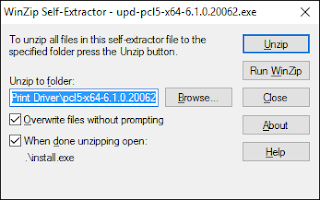
Click "unzip" then click "ok" and then you will see the following screen:
3. Click "Yes"
4.
Select "Traditional Mode" and click "Next"
5. You will briefly see this screen:
6. this screen will then appear:
Select "Add a local printer or network printer with manual settings" and click "Next".
6.
Select "Use an existing port" and click the drop down box and select "DOT4_001 (HP Print Device)"
If DOT4 isn't an option in the list try installing this: http://ftp.hp.com/pub/softlib/software13/COL44939/fp-148007-1/Dot4x64.msi (64bit) or this http://ftp.hp.com/pub/softlib/software13/COL44939/fp-148012-1/Dot4x86.msi (32bit)
7.
select "HP Universal Printing PCL 5 (v6.1.0)" and click "Next".
Rename the printer to "HP LaserJet 1010" then click "Next".
9.
You will see the above screen for about 20 seconds or so, then you will see this screen:
select "do not share this printer" and click "Next".
wait a few seconds and the following screen will appear, it will carry on installing with some different messages then the final message will be this, click "Finish":
If the test print didn't work then switch off your printer and switch it back on, it will likely start printing your test print if you wait for a few seconds.
If you go in to 'control panel' - 'devices and printers' you will see your printer now and it will be set as the default device. You may see a printer with the same name under the "unspecified devices" section, just ignore that.
That is it, your HP LaserJet 1010 printer should now work on 32bit and 64bit versions of Windows 10 :)















Thank you very very much!
ReplyDeleteMichael
Great job! Very helpful!
ReplyDeleteThanks for the info. I followed your instructions and everything went smoothly. Except: When it comes to the actual printing I get the error message: printer is in error state. Even after restarting the printer. Can you please help?
ReplyDeleteI have no idea i'm afraid. Try contacting hp on their forums or email.
DeleteYeah me too.
Deletedid yo manage to solve the problem? my hp 1010 persists in error state
DeleteWorked a treat! Thanks :-)
ReplyDeleteGreat, very good, solved my problem. Love you.
ReplyDeleteThank you. It was very helpful!
ReplyDeleteIs the printer on a USB2 or USB3 port? Mine is recognized and installation went smoothly, but I suspect the an USB3 port (as in my case) might not work.
ReplyDeletepls kindly help me....my own is showing hp universal printing pcl6 not pcl5.....and also when I try printing it printed out unsupported personnalty pcl...what mearnt be the problem..
DeleteHallelujah. You saved my life. Can't thank you enough. Worked a treat.
ReplyDeletethank you...this is helpfull, my printer is alive again..
ReplyDeleteEverything is fine, but it's not printing... i can't understand why...
ReplyDeleteDot4 port not listed please help....
ReplyDeleteIf DOT4 is not listed then select USB001(virtual printer port for USB)
Deleteif USB001 is also not visible then in windows 10 I am facing dis problem
DeleteHi!
DeleteI had the same problem. The solution: you have to choose DOT4 in the first try. If you change ports two or more times the printers on the next step will not be visible. That helped for me. Hope this helps.
Dot4 port not listed please help....
ReplyDeletedot4 port is not listed... hence not working. please.. please... please help me....
ReplyDeleteIf DOT4 is not listed then select USB001(virtual printer port for USB).It worked for me.
Deletedot4 port is not listed... hence not working. please.. please... please help me....
ReplyDeleteI have successfuly installed my printer by following this way but now I am puzzled to see that I have lost the possibility of printing on both sides manually. Does it have something to do with this solution or may it be a whole new and different problem?
ReplyDeletedot4 port isn't listed.. so, what port should i choose??
ReplyDeleteHi everyone,
ReplyDeleteOR use the driver for HP LJ 1015 / just printed and seems fine.
re iam lida: that's weird - is the printer turned on and connected to the PC via usb?
Cheers, Tomas
Thanks man, this works!
ReplyDeleteExcellent - thank you very much for this guidance!
ReplyDeleteGreat job! It works.
ReplyDeleteThank you so much
Thank you so much! A great job :) My grandfather's printer is working now with windows 10. Great work with the step by step description - nice and clear, easy to follow.
ReplyDeleteБольшое спасибо!!! Все заработало!
ReplyDeleteThank you very much!
ReplyDeleteThanks a lot!
ReplyDeleteuhullll thank you man!!!
ReplyDeleteit works!
Saved my day ... today :)
ReplyDeleteThank you very much for able assistance.It worked out! GREAT.....
ReplyDeleteNope did not work. The test print is "Unsupported Personality: PCL", like all other attempts to get this printer running under Windows 7 and Windows 10.
ReplyDeleteNope did not work. The test print is "Unsupported Personality: PCL", like all other attempts to get this printer running under Windows 7 and Windows 10.
ReplyDeleteI might add, Win 8.1 too. Frustrating.
if you see Unsupported Personality: PCL - just turn off and after 1 sec on power button at the back of the printer
Deleteit always helps
So easy and it worked!!
DeleteOh man. Thanks a lot
DeleteExcellent work. Thank you very much
ReplyDeleteVery helpful, thank you.
ReplyDeleteMuchisimas gracias!!! thanks a lot!!
ReplyDeleteToo complicated. Just plug-in your LJ 1010,
ReplyDeleteclick Start, select Devices and Printers,
select Add Printer, select port DOT4_001,
click Windows Update and take HP LaserJet 3055 PCL5 (HP).
At the end, type your custom name "HP LaserJet 1010". That's all!
Thank you. It works with port DOT4.
DeleteWorks great for my Win 10 64 bit, thank you Suwat for sharing. In my laptop with Win 8.1 32 bit was enough to Choose from the HP printer list in the Add printer Control panel and to choose the most similar printer number...eg ...Laser Jet 1730 (do not remember exactely).
DeleteThank you Suwat for sharing. Really helpful and works great!!
DeleteI am relieved! After trying 3 hours with different methods (ending up with "unsupported personality" etc.) finally I can print again! Thank you so much, Suwat!
DeleteMil gracias amigo, solucionado, thanks!
ReplyDeleteБлагодарю
ReplyDeleteThank you very much, it helped!!!
ReplyDeleteMuchas gracias muy útil y bien explicado
ReplyDeleteThank You. God bless you.
ReplyDeleteWith this many Laserjet 1010 user one would think that HP would make an updated driver for Win 10!
ReplyDeleteGreat - thanks for this!!
You would think so. Windows and HP are in partnership to make $'s.
Deletethaaaaanks
ReplyDeleteAwesome. thanks@
ReplyDeleteGood job!!
ReplyDeleteExcellent instructions. Truly well done!
ReplyDeleteThanks a bunch, worked just fine for me.
ReplyDeletethanks a lot. saved my day.
ReplyDeleteThank you very much!
ReplyDeleteThanks A Lot Dear , Looks Saved my Hardware !!
ReplyDeleteThanks a lot. I could also choose the installation language. It works perfect!
ReplyDeleteworked perfectly! thx! :-)
ReplyDeleteThank you! You saved a lot of my time!
ReplyDeleteThank You So Much.....Its perfect procedure for Installing HP LaserJet 1010 Printer on Windows 10. 32-bit or 64-bit...
ReplyDeleteMany thanks for a very helpful set of instructions. Took some tiime but eventually printed the test page without problem. Thanks again
ReplyDeleteQuick and easy solution. Big thanks to you!
ReplyDeleteimpresionante lo bien explicado que esta!!!... Bill tendrian que darte trabajo!!!... gracias
ReplyDeleteI LOVE YOU!!!
ReplyDeleteThank You so much!
ReplyDeletewhy does HP not give this information on their supportpages?
Finn Boetius
Thank you very much!
ReplyDeleteThanks a lot. LJ 1010 is never ending work machine from the ages of Windows XP =)
ReplyDeleteits not working after all these steps ..please help
ReplyDeleteTnx
ReplyDeleteThnx!
ReplyDeleteThanks. It works perfect
ReplyDeleteHi if the DOT4 port is not visible even after installing the driver what to do....
ReplyDeleteis not : DOT4_001(HP Print Device)
ReplyDeletecan you help me ?
Thanks for Sharing <3
ReplyDeleteThanks, good tutorial
ReplyDeleteThanks for posting this, appreciated!
ReplyDeleteThank you so much!!!
ReplyDeletePor fin alguien consigue y se toma la molestia de explicar paso a paso la secuencia para instalar una increible aunque un poco vieja impresora, probablemente la mejor de HP.
GRACIAS!!!
Спасибо. Все получилось.
ReplyDeleteThank you very mach
Дякую!
ReplyDeleteOMG Thank you so much!
ReplyDeleteIt prints again... Good tutorial...
ReplyDeleteThanks... Thanks.. Thanks... :)
i have successfully installed printer but it does not print the test page please help me
ReplyDeleteplease reply
ReplyDeletenobody knows how to fix it so stop spamming.
DeleteThank you!!!
ReplyDeleteThank you Very Much. I follow direction exactly as you mention, and its work no problem at all...... Thanks
ReplyDeleteGRACIAAASSSS!
ReplyDeleteThank you for your inteligent
ReplyDeleteGetting error : Unsupported Personality : PCLXL
ReplyDeletegot around it by installing the HP LJ 3055 PCL5 (HP) drivers as stated by Suwat.
ReplyDeleteRealice todos los para la instalación pero cuando la impresión de prueba me imprime unicamente "unsupported personality postscript" y si envio alguna impresión solo imprime eso. ¿Alguien me puede hacer el favor de ayudarme? Gracias
ReplyDeleteDot4 is not listed. USB001(virtual printer port for USB) ist not listed. Please help.
ReplyDeleteI regret so much having updated to windows 10, my hp1010 worked perfect with windows 7!!!!!
hi i followed all of these steps and when i print i keep getting a "unsupported personality: PCLXL" can some one help ?
ReplyDeleteTo solve "unsupported personality: PCLXL" you should go to 'printer property' then 'advanced' and you must set the 'Driver' property to 'HP Universal printer driver PCL5'.
DeleteNow everything will work flawlessly. A big thanks for SADI form Italy!
Unfortunately, in my case it still doesn't work. It prints but he only prints this "unsupported personality: PCLXL"
DeleteWhere can I find the PCL5 driver, I only found the PCL6 on the website.
Deletevery helpfull,thank you for the supporting
ReplyDeleteThanks, it works!
ReplyDeleteBy the way, if you guys don't see the "DOT4Port", try printing a test page manually with the green button of the printer. Once I did that, the computer recognized it automatically, the Dot4 port appeared, and I was able to go on with the installation.
To solve "unsupported personality: PCLXL" you should go to 'printer property' then 'advanced' and you must set the 'Driver' property to 'HP Universal printer driver PCL5'.
ReplyDeleteNow everything will work flawlessly. A big thanks for SADI form Italy!
"unsupported personality: PCLXL" is a driver error caused form the (updated since this original post) HP Universal Printer driver that now defaults to PCL6 setup instead of PCL5. Read my previous comment for solving the issue. But all the credit should go to SADI for posting this excellent guide!!!
ReplyDeleteHey, thank you (too) for your help!!
DeleteThough I still have problems. I have now went to 'printer property' then under 'driver' I see a list and on that list 'HP Universal printer driver PCL5' is on - together with other drivers. But I can't delete those, is that necessary? I have even switched the printer on and off, and still doesn't work :/ Can you maybe help me what I'm missing to do? I'm sooo close for it to work!
'HP Universal printer driver PCL6' sorry and I even installed 'HP Universal Printing PCL 6 (v5.8.0)' as well.. But it still print "unsupported personality: PCLXL"
DeleteI have found a fix - download the PCL5 driver for windows 8.1 64 bit, and follow the installation instructions as per this page. Even though I am running windows 10, the windows 8.1 driver worked for me - thank god!
DeleteI still can't get it to work, though...
ReplyDeletevery good thanks.
ReplyDeleteThanks for the excellent description.
ReplyDeleteThank you very much!
ReplyDeleteExcellent instructions. Truly well done!
Terima Kasih banyak mas atas informasinya... Thanks so much for information... may you always be successful
ReplyDeleteThank u very much... installed HP laserjet 1010 without any hassles..
ReplyDeleteEverything's fine now. Thank you! Worked just as you showed.
ReplyDeleteGreat job!
Thank You Very Much
ReplyDeletehello, after your guide i can fin the printer and it prints "try" page.
ReplyDeletebut it doesnt print anything else. it just says there is a problem and windows says its a problem with USB 3.0.
Have you solved the issue with USB3 compatibility?
DeleteHaving the same here. I'm printing via printer sharing on an older computer as a workaround.
thx
ReplyDeleteCAN'T GET MY DELL 1250C LASER PRINTER TO INSTALL
ReplyDeleteHvala lepa!
ReplyDeleteThank You Very Much!
Bandav
Thanks a lot, it works great, but not with the Adobe reader, don't know why?
ReplyDeleteThanks alot.
ReplyDeleteHere are the original download locations for both 32+64bit:
HP Universal Print Driver for Windows PCL5 (64-bit)
http://h20564.www2.hp.com/hpsc/swd/public/detail?swItemId=ds_99378_9&swEnvOid=4063
HP Universal Print Driver for Windows PCL5 (32-bit)
http://h20564.www2.hp.com/hpsc/swd/public/detail?swItemId=ds_99377_9&swEnvOid=4131
If the pages should be invalid later, search for the download filenames:
upd-pcl5-x32-6.1.0.20062.exe
upd-pcl5-x64-6.1.0.20062.exe
Sincerely
Rolf
It worked! Thank you very much.
ReplyDeleteThank you !
ReplyDeletetanks a lot
ReplyDeletebut i have problem! when i want to print on the small paper like a5 or any paper smaller that a4, printer doesn't print on the center of paper! it start from the left part of the a4 paper! its like printer doesn't understand that my smaller paper slide in from center!
how i fix it?
Installed it, but when I try to print its always pending and always says "print is in an error state". Help me please!
ReplyDeleteFuncionou perfeitamente. Parabéns!!
ReplyDeletei intalled the printer successfully but when i give print command to my printer it only prints unsupported Personality:POSTSCRIPT please help
ReplyDeleteI want to say a big big thank u ... I succeeded install printer in 2 ways - for windows 10 and windows 8.1 :) thanks again :)
ReplyDeleteThanks for the tutorial! Worked like a charm!
ReplyDeleteFine for me works smooth y win 10 64 bits.thanxs
ReplyDeletethank u very much sir
ReplyDeleteamazing thks!!!
ReplyDeleteThaks, it works very well for my old but perfect working HP Laserjet 1010!
ReplyDeleteUsing this driver it is not possible to use the manual print on both sides function, but you can print odd pages the first time and even pages in inverted order the second time ;-)
Tnx a lot ...
ReplyDeletePerfect !
ReplyDeleteThanks a lot! It worked the first time. It saved my old HP Laserjet 1010 for few more years, hopefully! :-)
ReplyDeleteThanks a lot!!!!!! God Bless YOU!!!!
ReplyDeleteThank you very much! After many years this post is still very useful!
ReplyDeletehi i have hp laserjet 1010 and problem is when i tried install driver with your example but i did not install main problem is i can not see "Use an existing port" and click the drop down box and select "DOT4_001 (HP Print Device)" in my existing port.
ReplyDeleteso what should i do and how to install my laserjet 1010 printer in windows 64bit
plz help me
Thank you! I could not install my Laserjet 1012. All other workarounds got me nowhere. The creation of the DOT4 port did the trick. http://ftp.hp.com/pub/softlib/software13/COL44939/fp-148007-1/Dot4x64.msi
ReplyDeleteMuch love
ReplyDeleteYou have to restart (off / on) printer
ReplyDeleteThank you so much. It worked!
ReplyDeletethank you brother it was hard to find dot4 driver installer thank you very much
ReplyDeletethank you brother it was hard to find dot4 driver installer thank you very much.................
ReplyDeletethanks a lot very much.... god bless yourself :)
ReplyDeleteNO DOT4
ReplyDeletehttp://ftp.hp.com/pub/softlib/software13/COL44939/fp-148007-1/Dot4x64.msi
DeleteThank you:)
ReplyDeletethank you :)
ReplyDeleteThank you...this is helpfull, my printer is alive again..
ReplyDeleteHi Thanks a lot. I just needed to change to usb. and works great
ReplyDeleteThank you!
ReplyDeletePerfeito.. estava quase trocando de impressora.
ReplyDeleteThank you! Works like a charm!
ReplyDeletesuccess for intalation, but when i share to win 7 the driver can't installed
ReplyDeleteGreat job, guys! Well done! Finally got my old printer working again!
ReplyDeleteTank you very very very very very very very very very very very very very very very very very very very very very very very very very very very very very very very very very very very very very very very very very very very very very very very very very very very very very very very very very very very very very very very very very very very very very very very very very very very very very very very very very very very very very very much!
ReplyDeleteThank you very much for your attention, It's very clearly, easy way, and solved all problem that i got, because of my computer it's no have the DOT4 too (so, hard for me to solve this problem). Because of you, I got it.
ReplyDeleteThank you again...
Merry Christmas and Happy New Year 2018
Thanks for your posting. I solved my problem. Merry Christmas and Happy new year !
ReplyDeleteVery good. Thanks very much for your post.
ReplyDeleteGreat...Thanks to the publisher...its really work...
ReplyDeleteGreat...Thanks to the publisher...its really work...
ReplyDeleteОтлично. только что переустановил Windows 10 и принтер перестал работать. Долго искал решение и благодаря Вам - нашел его. Дай Бог Вам здоровья!!!
ReplyDeleteThank you!!!!!!!!! I've searched for hours looking for the missing DOT4_001 port info!!!! Thank you!!!!
ReplyDeleteThank you very much, this information was really useful!
ReplyDeleteСпасибо, всё получилось.
ReplyDeletehi,
ReplyDeleteCan anyone help me......
i have HP Laserjet 1010 printer and in my Lenovo laptop i have Windows 10 Pro Operating System. I followed the same procedure which mentioned above but not worked for me.
Please..... Please...... could you help me in this regard.
Thanks a lot...
-Trinadha
Dude, I was scouting the net for days to no avail until I found you.......... you are awesome!
ReplyDeleteAnd hey, this'for those in charge... if instead of choosing disastrous CEOs (such as go google "Carly Fiorina's disastrous record as HP's CEO | Fortune.com") at the helm of HP, if instead of that they would've chosen people like the kid who wrote this page, history would've been a tad different...hello?
Kudos to you Sadi Porter!
Thank you very much it worked!! So good explained, even with the missing DOT4, thanks a loooot!
ReplyDeletethank you very much. . . .
ReplyDeletenow i have dot4 port and can normally install it
many thanks,
thank you for ever!!
ReplyDeleteThank You very much. It's very helpfull
ReplyDeleteWorks like magic! Thank you very much
ReplyDeleteThanks a lot! Always an exasperating to install this perfectly good printer on a new machine. You might note that when you offer a choice of links for the Windows 64bit driver they appear to be different -- using the first i got nowhere, with the second everything worked as stated.
ReplyDeleteThank you thank you ! It works perfectly. My printer is an old multifunction HP Laserjet 3300. I used the driver is PCL5 64bit universal printer but got an error when printing. I tried everything in vain, until I added the DOT4 port as per your instructions. Great !
ReplyDeleteObrigado, foi a melhor explicação de toda a internet, o support da hp deveria ser encerrado.
ReplyDeleteSo great. Many thanks.
ReplyDeleteIt works! Thank you so much.
ReplyDeleteThank you very much, it's been very helpful. Muchas gracias!
ReplyDeletethanks bro. 100% Usefull
ReplyDelete